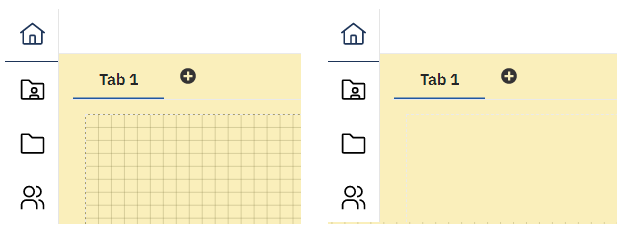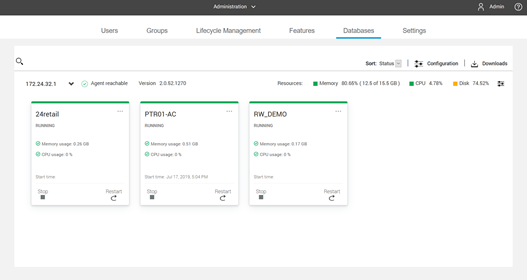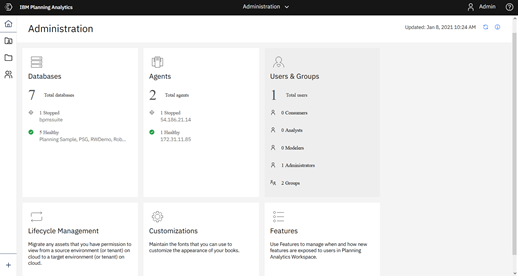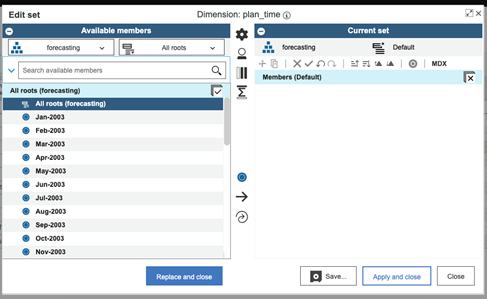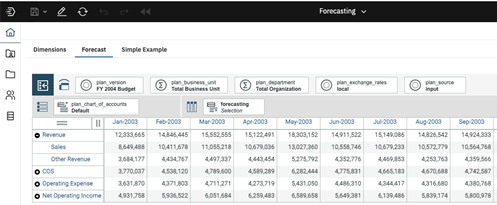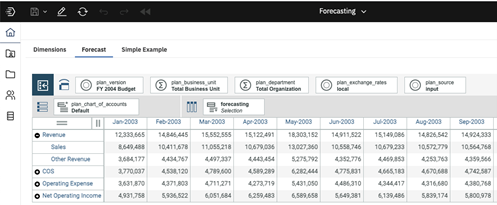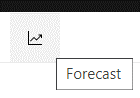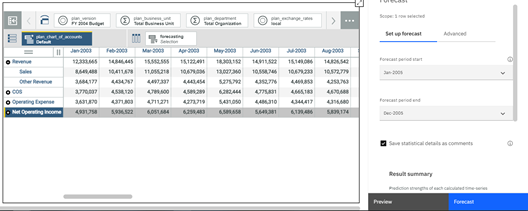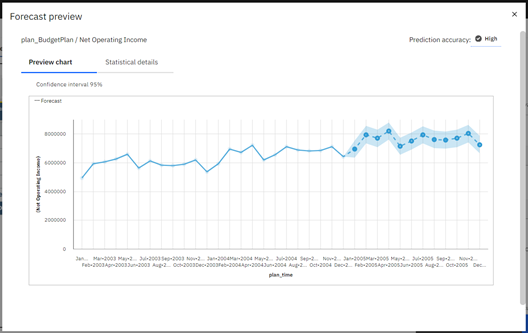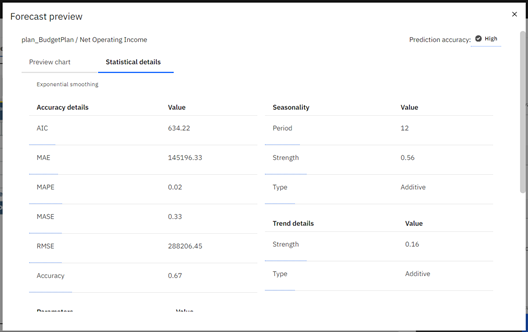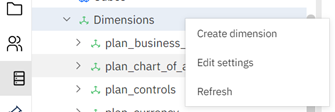Did you know there are shortcuts you can use in IBM Planning Analytics Workspace (PAW) when creating new models?
In legacy tools such as Architect, required that you create your dimensions, cubes, processes and chores one piece at a time. IBM Planning Analytics now provides shortcuts to streamline this process.
Watch our latest IBM Planning Analytics Tips & Tricks video to see Lee Lazarow, FP&A Technology Director, demonstrates how to use the section “modeling tools” to create your dimensions, cubes, processes and chores more quickly and easily.
In the past you would need to create each component piece by piece, navigating back and forth between the components. Now you can create a cube – and all its components – in nearly no time!
Check back next month for a new IBM Planning Analytics Tips & Tricks video!
Revelwood has worked with IBM Planning Analytics / TM1 for more than 27 years. We’ve partnered with hundreds of companies on the design, development, maintenance and updates of IBM Planning Analytics applications, across every industry. Have a challenge with Planning Analytics / TM1? We can help you!
See more IBM Planning Analytics Tips & Tricks videos:
IBM Planning Analytics Tips & Tricks: Displaying Percentages on a Planning Analytics (PAW) Pie Chart
IBM Planning Analytics Tips & Tricks: Color Schemes in a Waterfall Chart
IBM Planning Analytics Tips & Tricks: Defining a Process Within Existing Chores