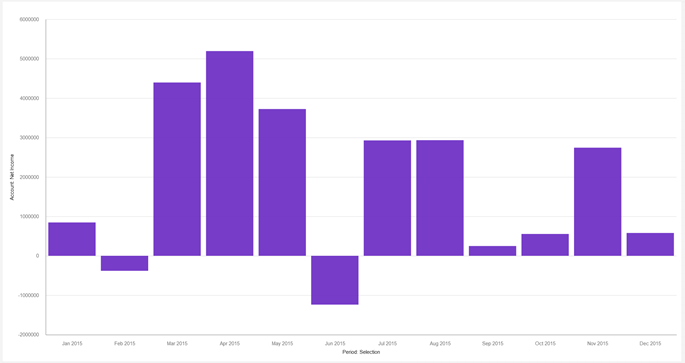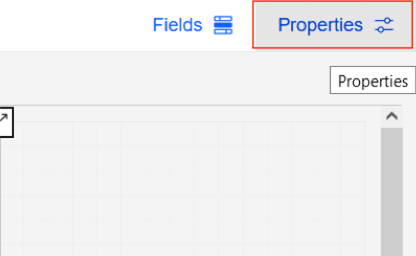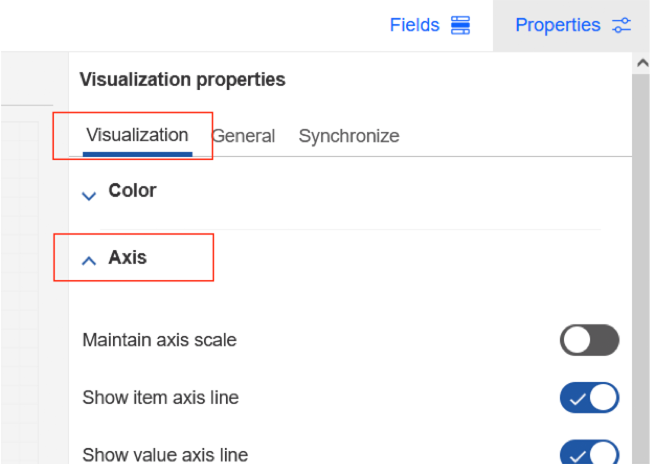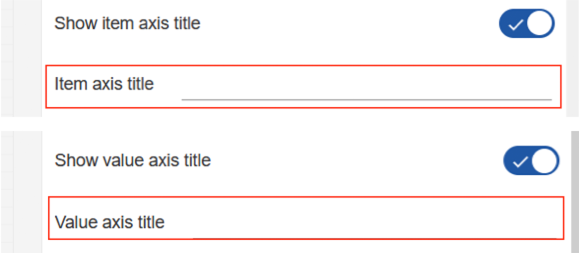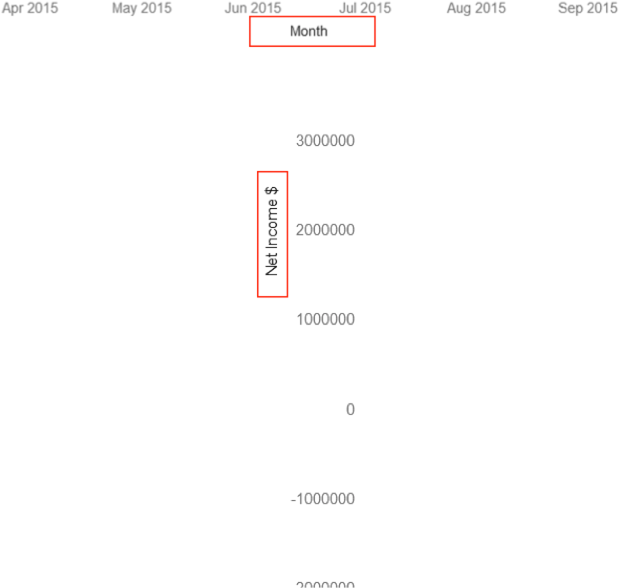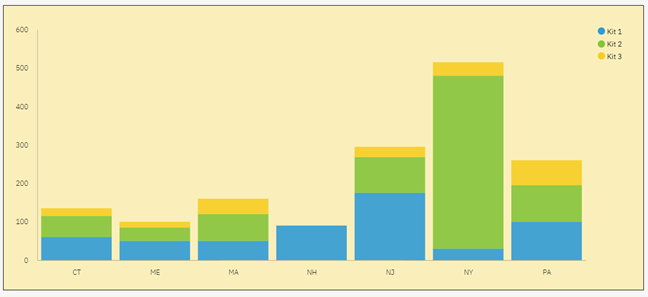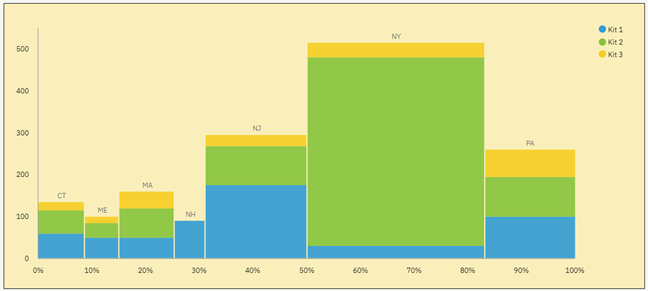Have you ever written a TurboIntegrator process and needed to know how many dimensions are in a specific cube? Maybe you want to loop through each dimension to create a zero out view. You can do this by using the TABDIM function and searching for the first blank result, or you can simply use the CubeDimensionCountGet function.
The syntax of the function is:
CubeDimensionCountGet (CubeName)
This function will result in a numeric value that tells the number of dimensions within the cube.
Other uses of this code will allow you to define the number of arguments needed for a CELLPUT command, compare the number of dimensions between multiple cubes, or replicate an existing cube.
This approach will simplify your code by eliminating the need to create a loop.
Revelwood has worked with IBM Planning Analytics / TM1 for more than 27 years. We’ve partnered with hundreds of companies on the design, development, maintenance and updates of IBM Planning Analytics applications, across every industry. Have a challenge with Planning Analytics / TM1? We can help you!
Read more IBM Planning Analytics Tips & Tricks:
IBM Planning Analytics Tips & Tricks: Excel OFFSET Function
IBM Planning Analytics Tips & Tricks: PAx – Rebuild Book vs Recreate Book
IBM Planning Analytics Tips & Tricks: Updating ODBC Connections for Multiple Processes