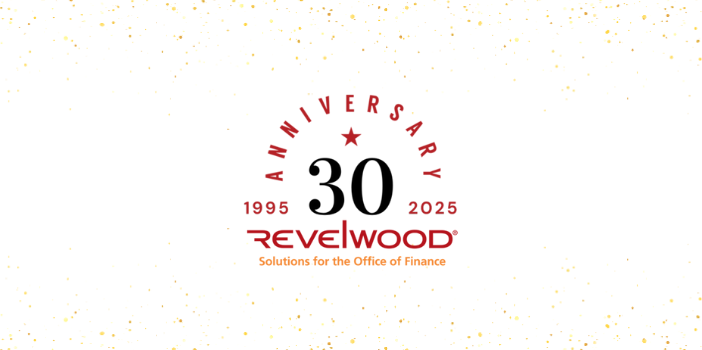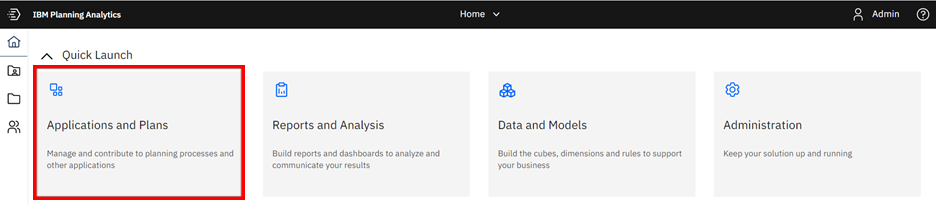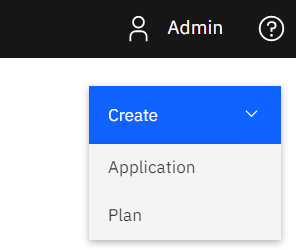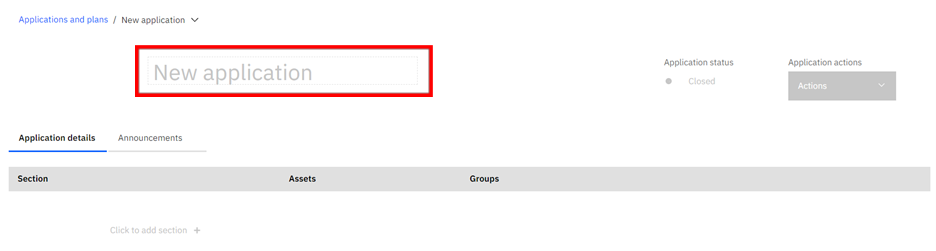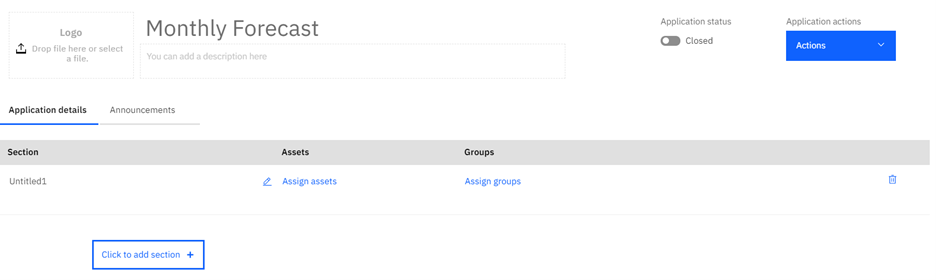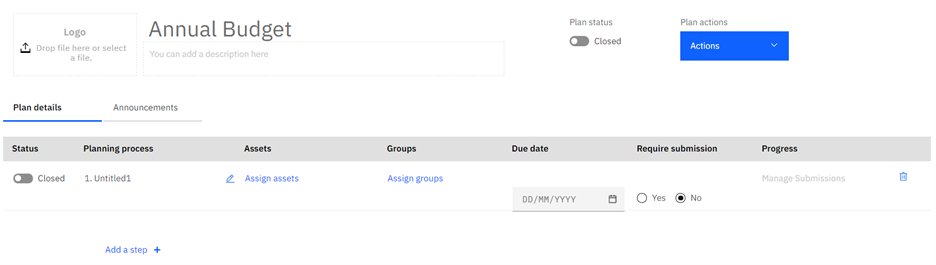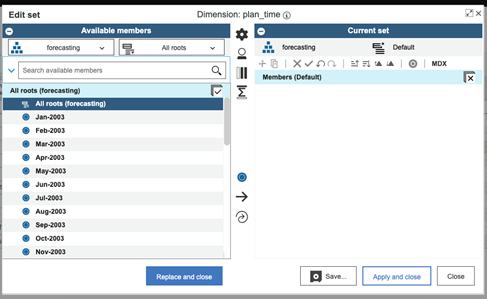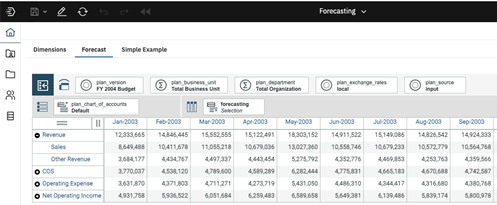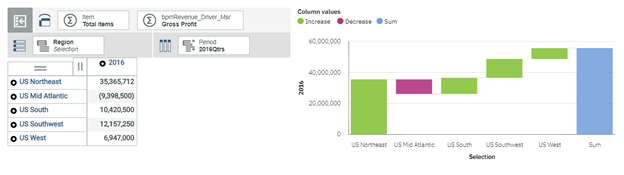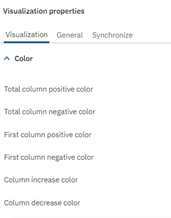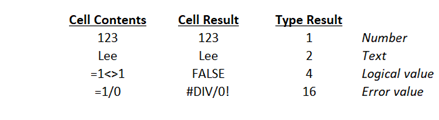In 1995 two colleagues sat down and imagined a different kind of consulting firm—one laser-focused on helping Finance teams plan, analyze and make better decisions. That conversation between Ken Wolf and Dan Bernatchez, sparked by disillusionment with the status quo and energized by a growing market opportunity, gave rise to Revelwood.
Thirty years later, we’re celebrating a milestone that reflects not just our longevity, but our continuous reinvention, our commitment to our clients and our passion for the Office of Finance.
The Origin Story: A Vision for Something Better
Revelwood wasn’t born in a boardroom. It was born from experience. At the time, Ken and Dan were consultants working with TM1 technology (then owned by Sinper Corporation) long before it became part of IBM Planning Analytics. They believed there was a smarter way to serve clients: by specializing, simplifying and staying true to core values.
They took a leap and founded Revelwood, choosing focus over breadth and deep expertise over being generalists. From day one, the goal was clear: build a firm that speaks the language of business and empowers Finance teams to lead with insight. Soon after Revelwood was established, Rob Gordy joined the partner team to strengthen the firm’s technical expertise and capabilities.
The Evolution: Staying True While Growing Smart
Revelwood’s early days were grounded in financial planning and analysis—what we now call FP&A. Over the years, we’ve embraced new technologies, added vendor partnerships and responded to tectonic shifts in the software landscape. We weathered transitions—from TM1’s move to from Sinper, to Applix, to Cognos and then to IBM.
Throughout the years we have made a conscious decision to focus on what made us successful: deep domain expertise in the Office of Finance. That decision led to new partnerships with Workday and BlackLine, positioning Revelwood as a multi-solution partner offering best-in-class tools for FP&A and financial close.
Internally, we evolved from a small consultancy to a scalable, growth-oriented company. Today, we have an international presence, a dedicated sales and marketing engine and a client success team — all built to serve our clients better and more efficiently.
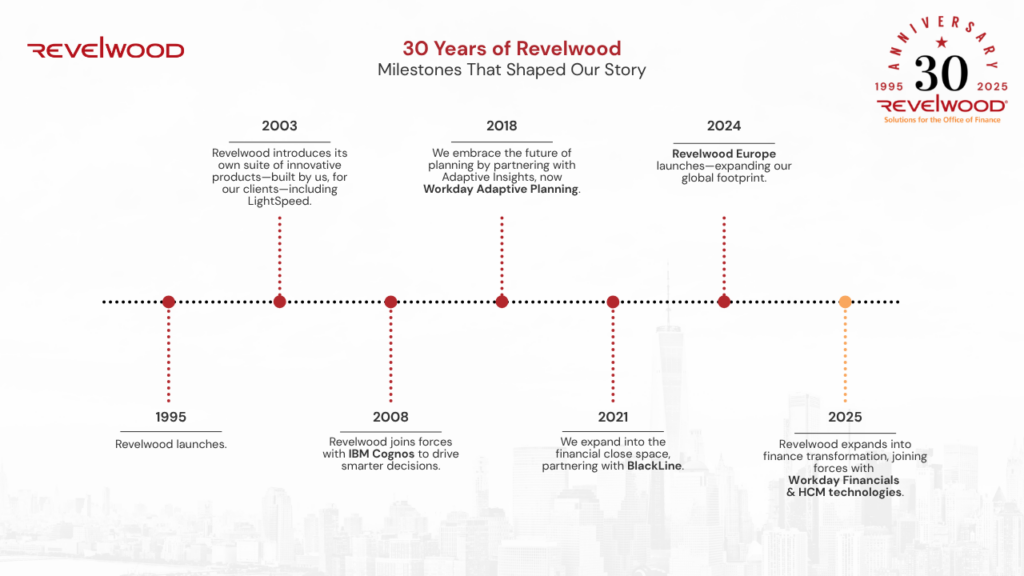
What Sets Us Apart: Our Not-So-Secret Sauce
Revelwood is truly unique. Our “secret sauce” isn’t one thing—it’s a blend of:
- Our core values: These shape our culture and are reflected in every decision and interaction, no matter how large or small. They are:
- Be passionate.
- It’s about the team.
- Do the right thing.
- Take pride in your work.
- Take initiative.
- We care.
- Our people: We hire smart finance and accounting professionals, then layer in technology skills —resulting in real-world solutions that work.
- Our brand promise: We speak business first. We deliver useware, not shelfware. And we’ve always got your back.
- Our focus: We’re not trying to be everything to everyone. We know the Office of Finance and we live in that world every day.
- Our growth mindset: While many firms stay small, we’ve invested in scale, structure and strategy. That’s helped us build lasting client relationships and earn accolades from partners like BlackLine, IBM and Workday.
The Road Ahead: Finance Transformation, End to End
As we look forward, the next phase of Revelwood’s journey is all about expanding our role in finance transformation. We will soon be launching our Workday Financials practice — complementing our long-standing expertise in planning, analytics, and financial close automation.
The goal? To support the entire Office of Finance with a full suite of integrated tools—from record to report, from plan to performance. Whether it’s IBM Planning Analytics, Workday Adaptive Planning, BlackLine or Workday Financials, Revelwood is uniquely positioned to guide organizations through end-to-end financial transformation.
Here’s to the Next 30
For 30 years, Revelwood has been in your corner — helping you navigate change, accelerate performance, and lead with confidence. We’re grateful to the clients, partners and teammates who’ve made this journey possible.
And we’re just getting started.