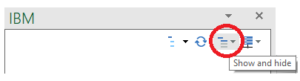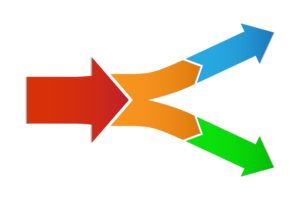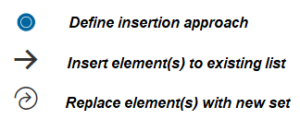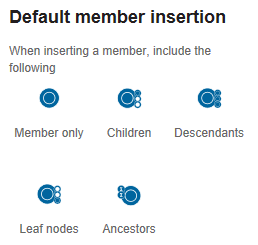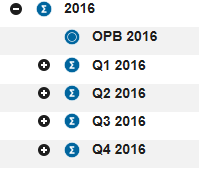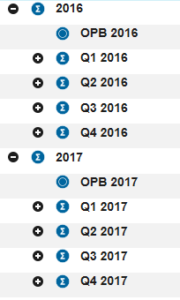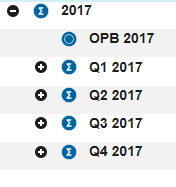Did you know that IBM Planning Analytics includes a feature that helps trim the list of choices in a picklist as you type? There are many different ways to create picklists in TM1/Planning Analytics and Revelwood has previously written about creating picklist cubes.
Here is an exploration that uses a picklist. This list entails all base level elements of a dimension. As you can see, there are six options to choose from.
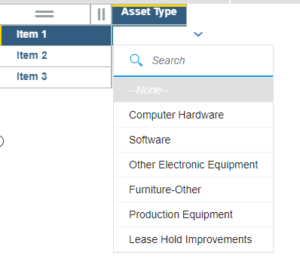
I can select a value by clicking on an element from the list, which is great when I have a small list like this. But what if I have hundreds of elements in the list? The list can quickly become hard to navigate.
I can instead type in the “Search” area. If I type the letter “F” then my list is reduced to the only elements that contain the letter F.
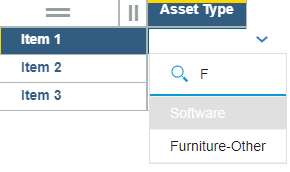
You can see that the list does not just look at the first character … it instead looks at all characters. As another example, if I instead type the letters “ment” then the list will trim down to anything that contains these letters within the full string.
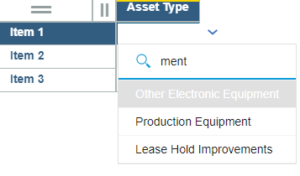
This approach can help your end users when selecting cost centers, employee names, or other long lists.
IBM Planning Analytics, which TM1 is the engine for, is full of new features and functionality. Not sure where to start? Our team here at Revelwood can help. Contact us for more information at info@revelwood.com. And stay tuned for more Planning Analytics Tips & Tricks weekly in our Knowledge Center and in upcoming newsletters!
Want to get our Planning Analytics Tips & Tricks delivered to your inbox every Tuesday? Sign up to get our weekly email of just the week’s tip!
Learn more about picklists in IBM Planning Analytics:
IBM Planning Analytics Tips & Tricks: Creating TM1/Planning Analytics Picklist Cubes
IBM Planning Analytics Tips & Tricks: When to Build Multiple Cubes