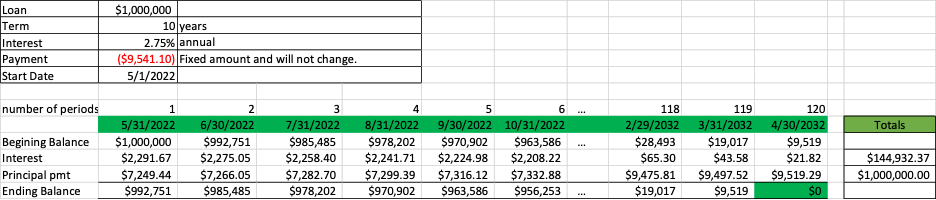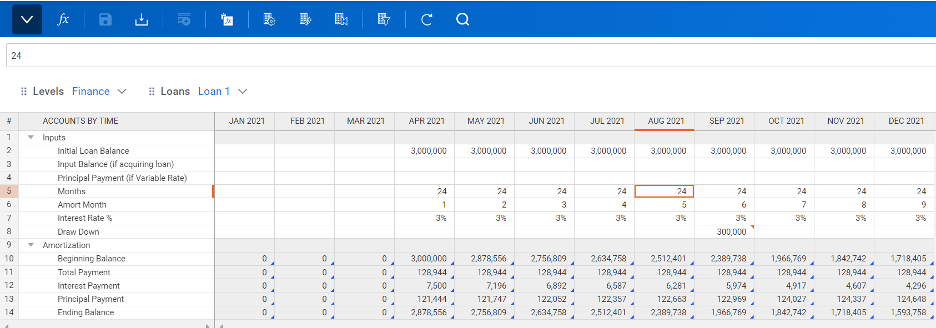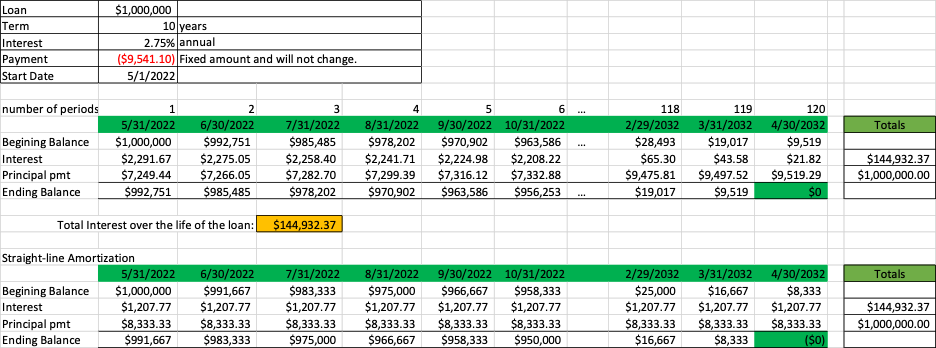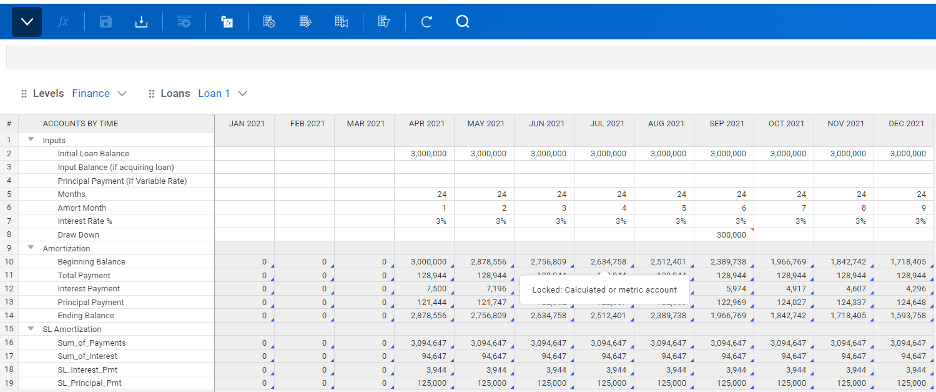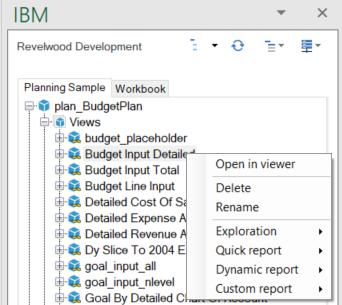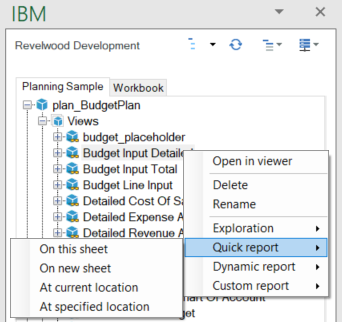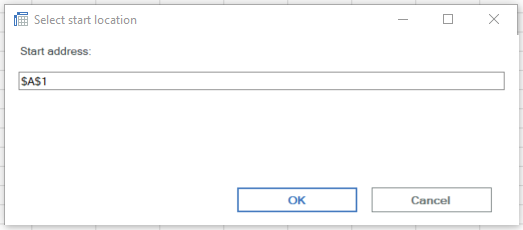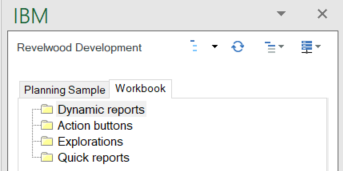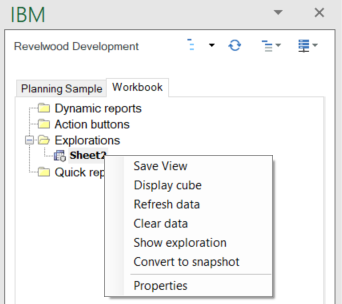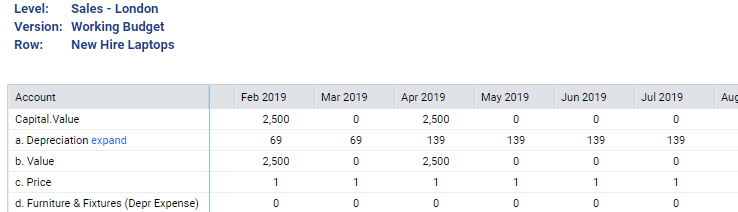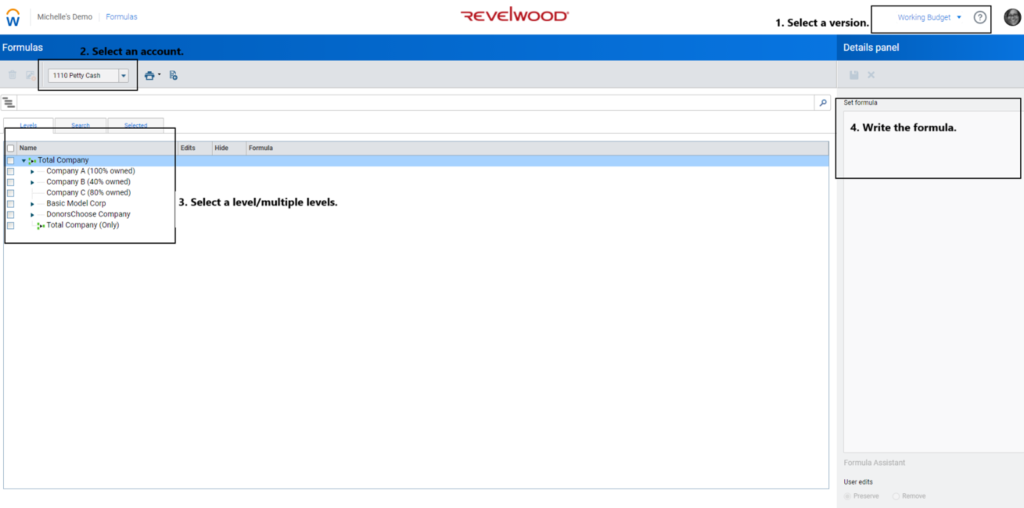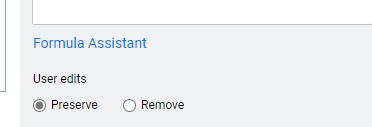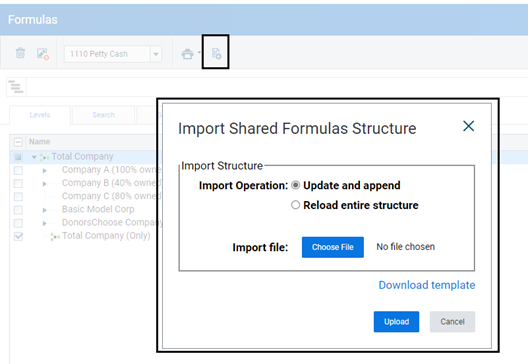Today’s competitive technology industry relies on more than innovation in products and services—it requires innovation in how companies plan, budget, and report. According to a recent IDC study sponsored by Workday, technology organizations are feeling the pressure to modernize these core finance processes to stay agile and competitive.
The Cost of Outdated Finance Processes
The report highlights that manual finance processes, such as budgeting, forecasting, consolidations and reporting, are holding many tech companies back. These outdated methods are time-consuming, costly, prone to inefficiency and have the potential for human error. Over a third of surveyed organizations reported that slow, rigid, and siloed planning and budgeting processes prevent them from responding effectively to rapidly changing market conditions.
The result? Limited visibility into financial performance, constrained ability to pivot and delayed decision-making. These factors can erode competitiveness in a fast-moving industry.
The Call for Connected, Cloud-Based Planning
To address these challenges, tech firms are prioritizing investments in modern, connected cloud services. The benefits of this approach are clear:
- Faster, data-driven decision-making: Cloud-based systems offer real-time visibility into financial, operational and external data, improving forecasting accuracy and business agility.
- Streamlined planning cycles: With automation and AI-powered insights, companies can shift from static annual budgeting to dynamic, continuous planning.
- Improved reporting and compliance: Modern platforms reduce reliance on manual data entry, minimize errors and accelerate time to close, moving toward the vision of a zero-day close.
Why Modern Planning Technology Matters Now
The IDC study found that 56% of technology leaders consider finance their top priority for modernization. This underscores the urgency to transform planning and reporting systems. Tech leaders recognize that without modern, configurable technology, they risk falling behind in operational efficiency, decision velocity, and profitability.
Key drivers behind this push include:
- The need for more agile processes that can keep pace with evolving business models.
- The pursuit of better customer satisfaction, as accurate forecasting supports reliable delivery and service.
- A commitment to innovative business models that require adaptable financial frameworks.
The Path Forward for Tech Companies
To compete effectively, technology companies must:
- Replace manual processes with automated solutions that simplify complexity and reduce time to insight.
- Standardize business processes across the enterprise to enable consistency, compliance, and faster decisions.
- Prioritize continuous planning and forecasting to ensure resilience in the face of change.
Those that invest in these capabilities will not only enhance their financial operations but also position themselves for sustained growth and competitive advantage.
Revelwood is dedicated to helping the Office of Finance succeed through the strategic use of technology. For 30 years we have partnered with CFOs and FP&A leaders to modernize and transform the Office of Finance. Our approach is to focus on success, speak business first and to leverage best-in-class technology that suits your organization’s unique needs. We partner with leading technology providers to build best-in-class solutions for our clients.
More from our FP&A Done Right Series:
Introducing the FP&A Done Right – The Podcast
From Static to Dynamic: How Businesses Can Embrace Agile Planning, Part 2
From Static to Dynamic: How Businesses Can Embrace Agile Planning, Part 1