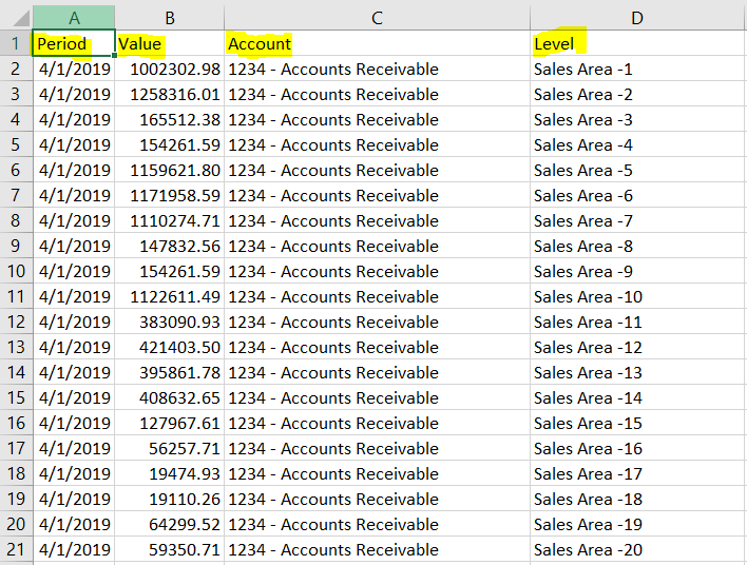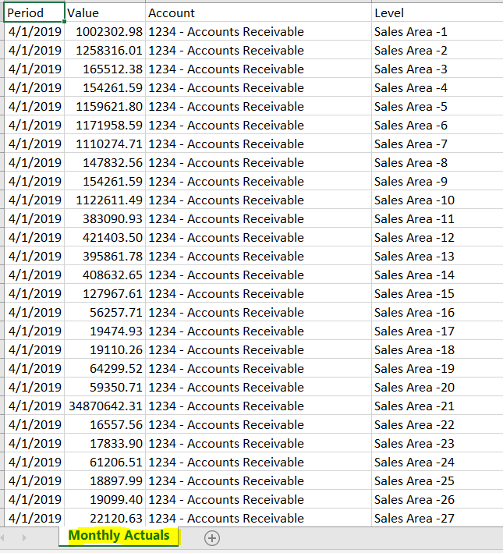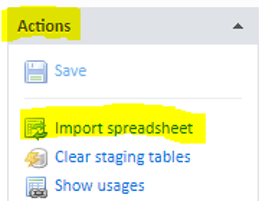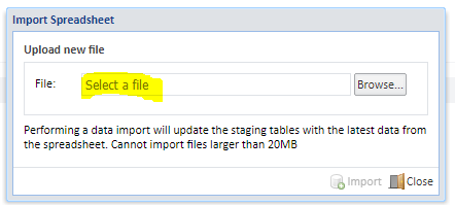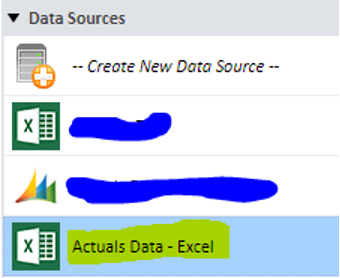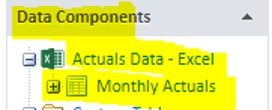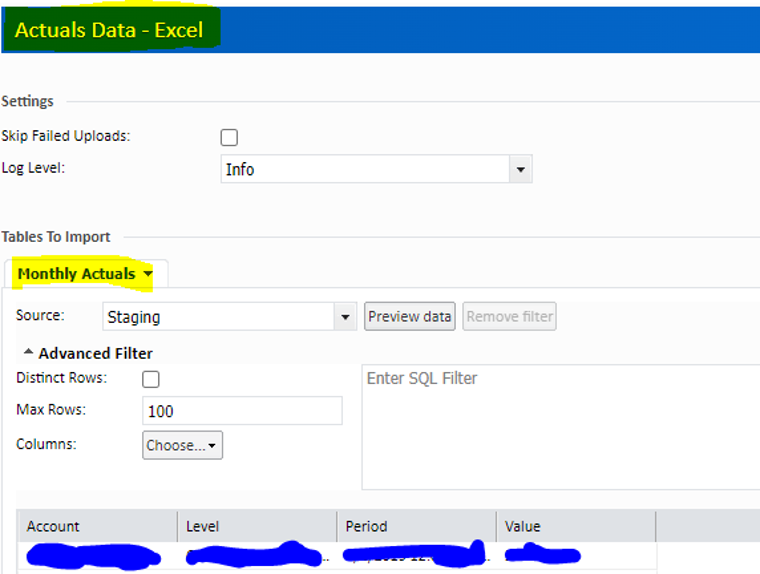“If you fail to plan, you are planning to fail.” – Ben Franklin
In our collective rush to react to ever-changing marketplace dynamics and shifts in the economy, it’s easy to focus on short-term plans, to the neglect of long-term planning. Today’s leaders need to have several plans – short-term, medium-term, and long-term.
Different plans for different needs
How do these plans differ? A short-term plan is designed to show granular details for a limited time frame. This is often updated monthly, although we have some clients updating their plans on a weekly basis. One of our clients follows a process where local managers update their plans on Mondays and Tuesdays, have the regional managers review the data on Thursdays, and allow senior management to analyze and assess the data on Fridays. Each Monday they start the process over.
Most organizations utilize a medium-term plan that looks out anywhere from a few quarters to a full year. Most people will think of this as a standard monthly forecast with data at a bit more of a higher level, but still somewhat details.
A long-term plan often goes out multiple years. Many companies create a 5-year plan, although some industries such as entertainment and pharmaceutical often create 20-25 year plans. A long-term plan is a high-level view of the business. It’s not nearly as granular as short, or even medium-term plans. The plan does not get down to the level of looking at a GL account or a customer. It’s a measuring tool and a defined way of reviewing the progress of the company. In short, long-term planning helps to set the company’s direction.
The essentials of long-term planning
The long-term plan gives you guidance on how to answer several questions, including:
- How can we expand the company?
- How can we look into acquisitions?
- What products, geographies, and verticals can we or should we add?
- What products no longer make sense?
- How do debt payments impact cash flow?
- What type of labor, buildings, locations, and equipment do we need?
A long-term plan can be considered a proactive approach to risk mitigation, enabling companies to plan, think ahead, prepare for, and lessen the impact of potential negative effects. At Revelwood, we recommend two approaches to long-term planning: the growth percent approach and a driver-based approach.
We often see both of these methods used when performing long-term planning in IBM Planning Analytics with Watson:
Growth percent approach
The growth percent approach allows you to adjust groups of data (accounts, departments, etc.) by increasing or decreasing the values from the previous year. Some clients prefer to simply use a single percentage (example: reduce all expenses by 2% each year for the next five years) whereas some clients prefer to include more variation (example: reduce utilities expenses by 2% next year, by 3% the following year, and by 4% for the next three years). But no matter what level of detail is used, Planning Analytics’ powerful scripting tool will perform the entire long term plan in a matter of seconds.
Driver-based approach
A driver-based approach uses operational activity to calculate key variable revenues and expenses. This approach allows you to simplify the input by defining a set of drivers and creating calculations that use the drivers. For example, a single driver of “units sold” can be used to immediately calculate revenue, COGS, and some of your variable expenses using the tool’s efficient calculation engine.
Mitigate risk with long-term planning
Long-term planning is your company’s assurance against planning to fail. There’s a reason why Franklin’s quote has lasted through the years. And it should be the motto of every planning team.
Learn more about long-term planning by watching our on-demand webinar – Long-Term Planning in IBM Planning Analytics.
This post originally appeared on IBM’s Journey to AI blog.