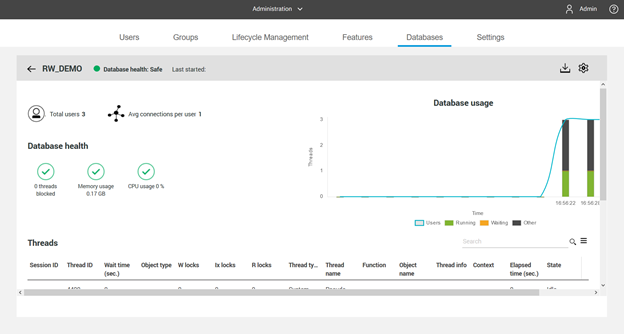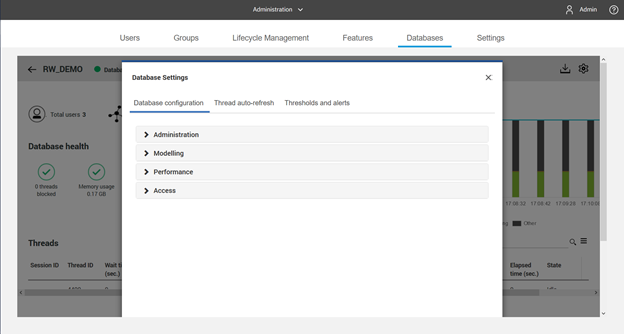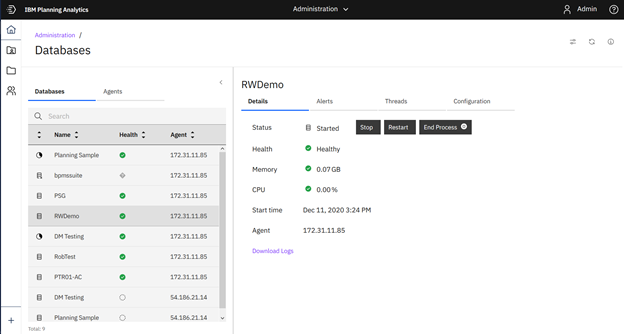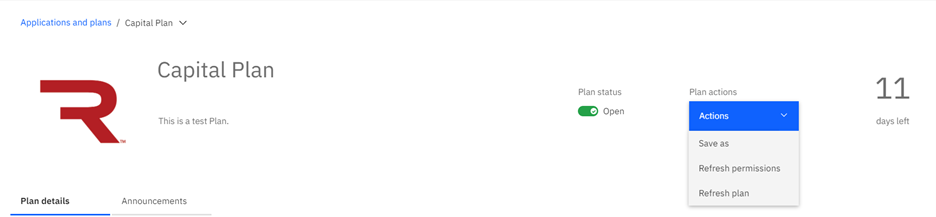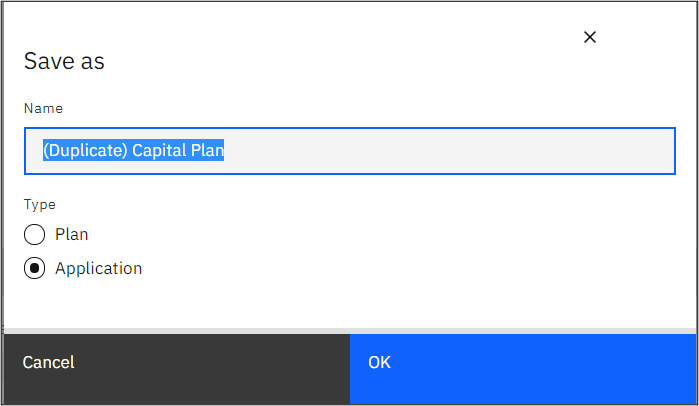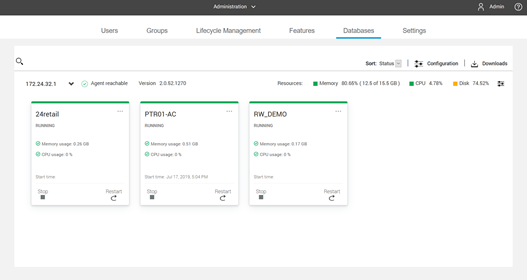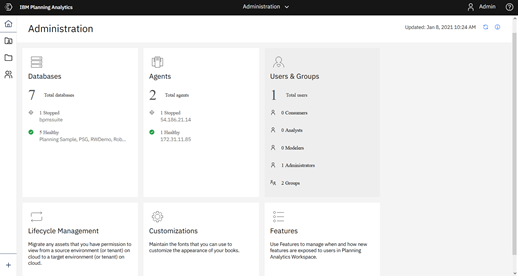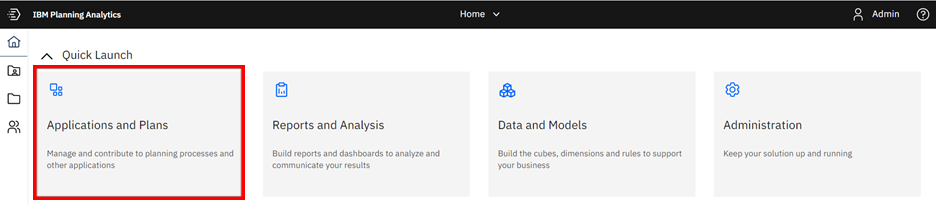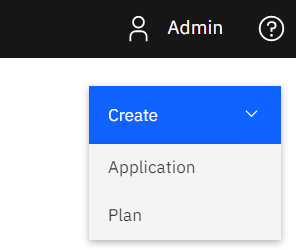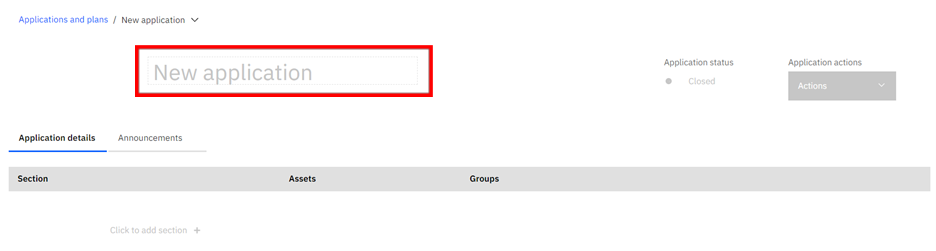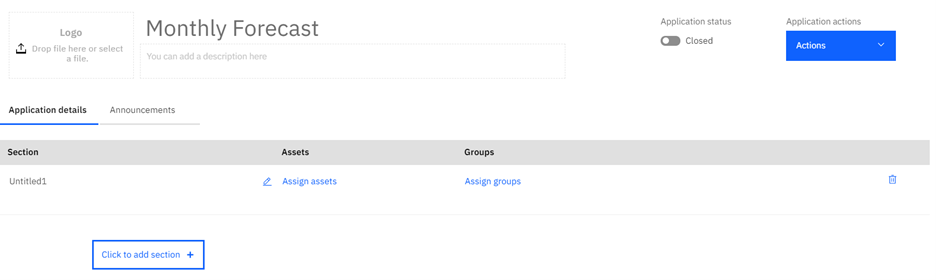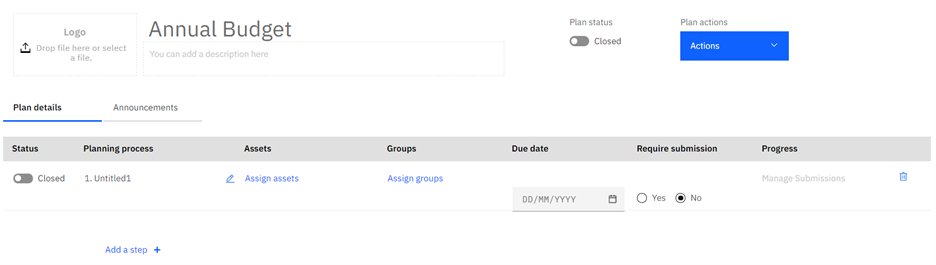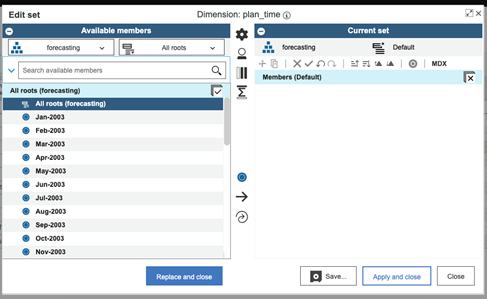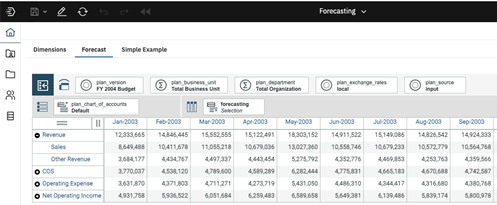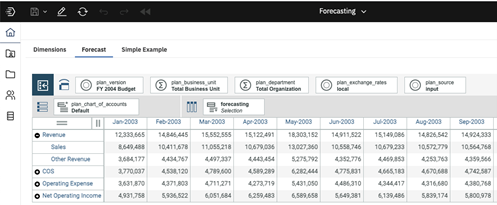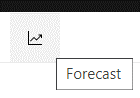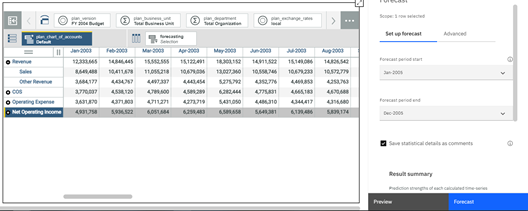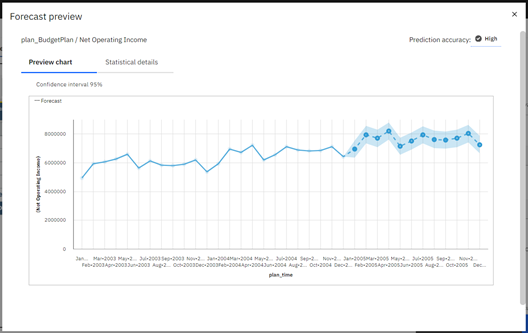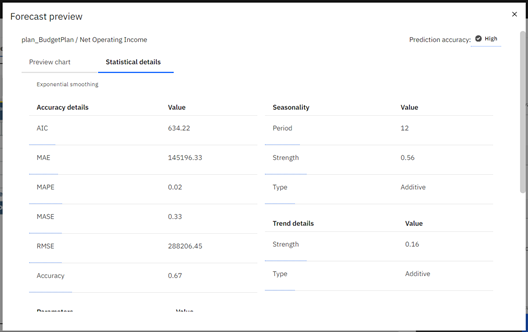IBM Planning Analytics was named a Gartner Peer Insights Customer Choice for Cloud Financial Planning and Analysis. The solution received an overall peer rating of 4.6 on a scale of 5, with 68% of votes giving the product 5 stars. 92% of customers are willing to recommend IBM Planning Analytics.
The report, which you can view here, provides IBM Planning Analytics’ customers assessments on a number of product capabilities, customer experience, and service and support. IBM Planning Analytics earned scores between 4.3 and 4.7.
It also includes quotes from current customers relying on IBM Planning Analytics for planning, forecasting and report. For example:
Great Experience with the Cloud-Based Version of a Product I Knew Before as TM1
“This product is not only good in analyzing and displaying data, [but] also to collect ad-hoc data … I like the cloud version of this product; [it] makes global deployment extremely easy … The analytical part that this product offers should not be underestimated.”
Outstanding and Resourceful Financial Planning Application
“The determination of what [the] future holds relies on the planning part of the organization … IBM Planning Analytics is a product that fully focuses on the way financial activities get done … IBM Planning Analytics is a well-connected tool.”
A Planning and Analytics Solution that Enhances Efficiency
“IBM Planning Analytics is a great tool that helps us to make the best decisions for our business. The outcomes we get after making such kind of decisions are incredible. IBM Planning Analytics has superior features and is accurate to use.”
Read the full report on IBM Planning Analytics at Gartner Peer Insights.