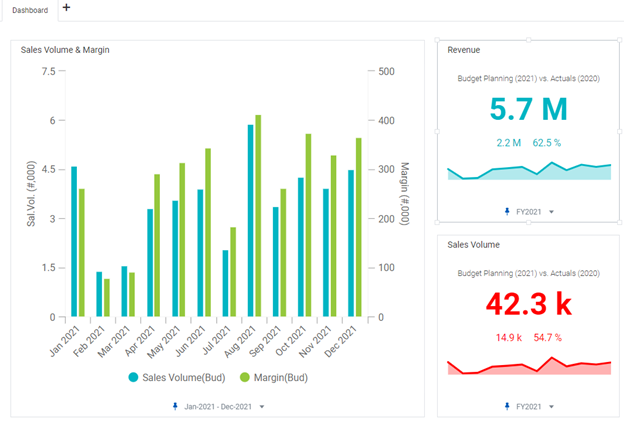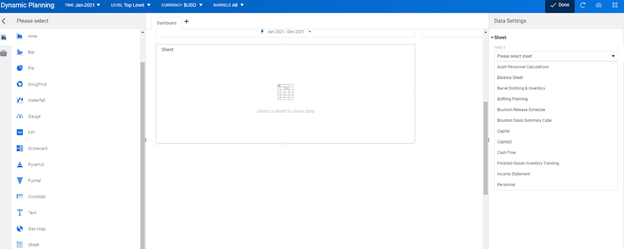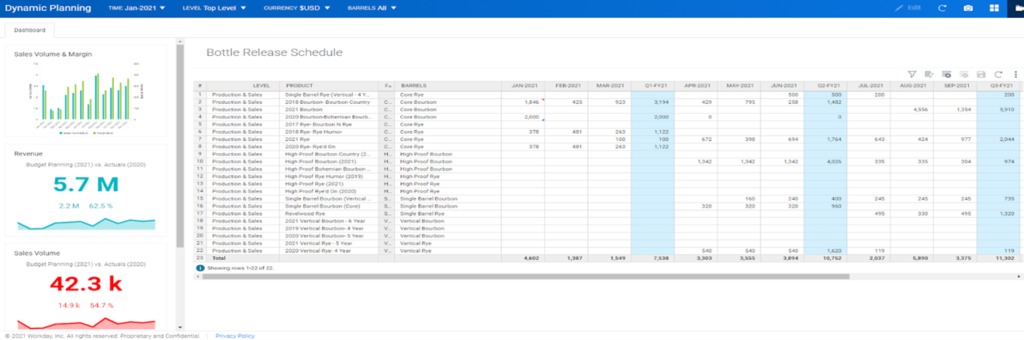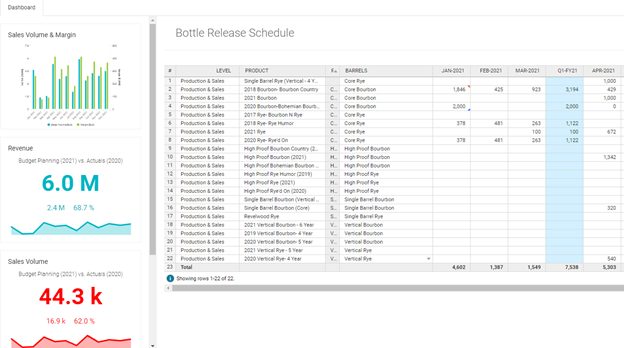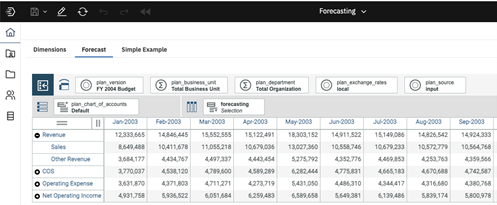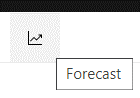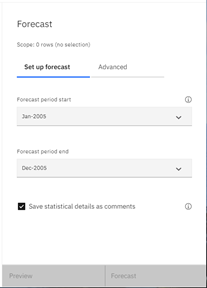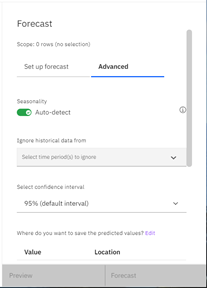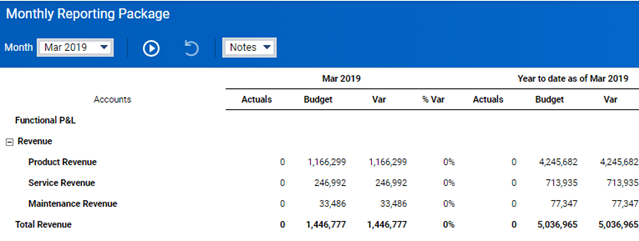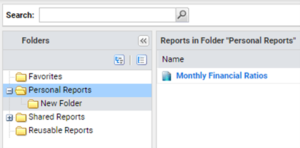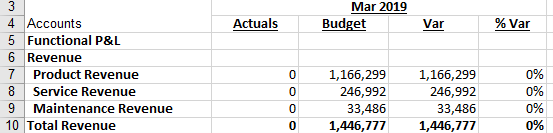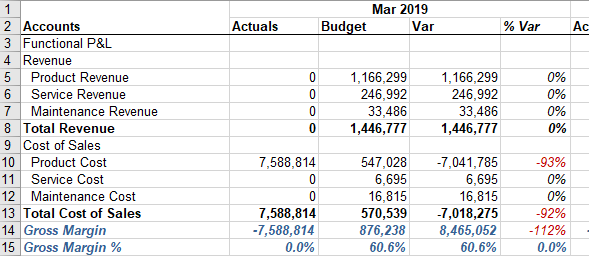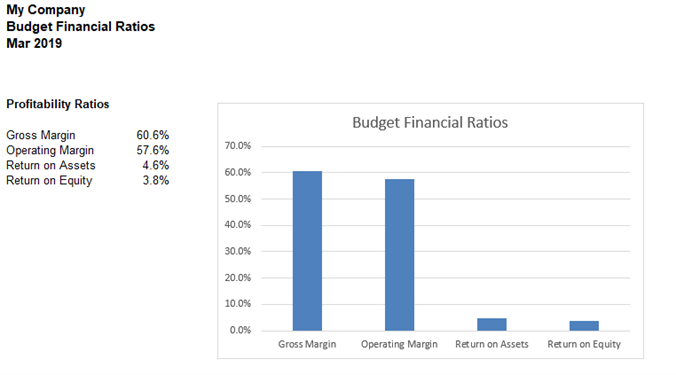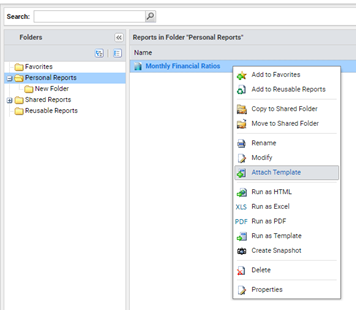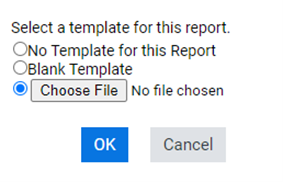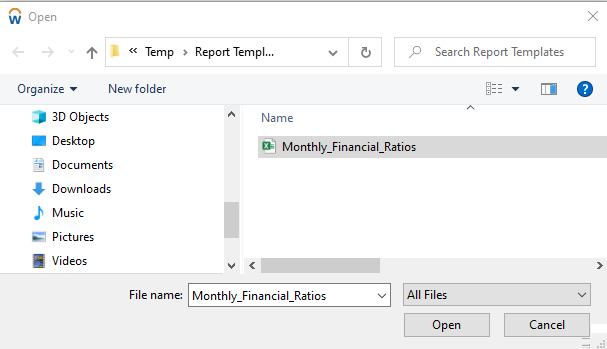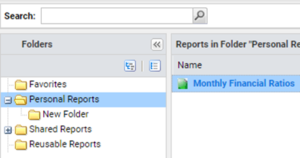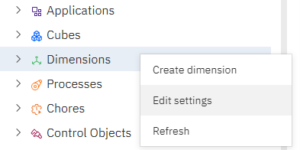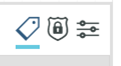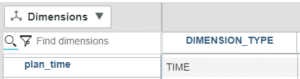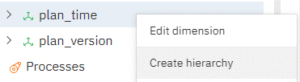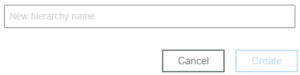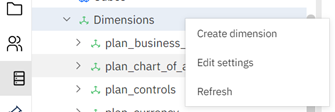This is a guest blog post from our partner Workday Adaptive Planning, written by Gary Cokins. Cokins is an internationally recognized expert, speaker and author in enterprise and corporate performance management systems. In this piece Cokins outlines three steps for more reliable forecasting.
When a company fails to meet its financial targets, business leaders want to know why. Was it the pandemic? Did sales underperform? Did operations overspend? Were their purchases more expensive than expected? Was productivity below established standards? Did finance develop a forecast that was wrong from the start?
Determining the causes of budget variances is an effective way to avoid similar missteps in the future, as well as during times of disruption. But many businesses struggle to understand the causes of variances and to define a process that will turn out accurate forecasts every quarter.
Finance and business teams must work together to identify the activities or data gaps that led to a missed forecast projection and caused price, cost, and efficiency variances. Whether poor decisions were made, the business landscape changed, or customer needs evolved, digging into the root cause starts with building relationships based on trust and transparency.
Companies need to continuously answer these three questions: What? So what? and Then what? Answering the first question—What happened?—requires good reporting with visibility. Answering the second question—So what?—involves separating the signal from the noise and determining what is relevant from the reporting. Arguably, answering the third question—Then what?—is the most important and critical part, because only these decisions impact the future.
Here are three tips that will help your finance team set performance targets and standards that company leaders can be confident in.
Step #1: Bring everyone to the table
Hitting a financial forecast isn’t just about meeting sales goals. Employee turnover, travel expenses, marketing costs, and other operational expenditures must be accurately projected to create a viable financial forecast.
But finance teams can’t analyze all these variables on their own. They need to work closely with sales, HR, marketing, operations, and executive teams to get a clear view of past performance, changes on the horizon, and potential risks and opportunities.
Centralizing financial information in a single shared database reduces the time it takes for finance teams to gather this information, giving them more time to focus on analyzing causes of variances and speculating on potential outcomes. Collaborative financial planning software also helps keep information up-to-date by making reporting easier for other departments.
It may take time to get the whole company on board with a new data collection, integration, and delivery process, but the payoff that comes with more reliable reporting is worth the effort.
Step #2: Plan for multiple outcomes
It’s impossible to know for certain what the future might hold. No one has a crystal ball for this. But there are ways to view the planning horizon. One way is to create multiple projections that account for different scenarios. This can include sensitivity analysis by changing some of the variables, such as the forecast sales volume and mix, to calculate projected profits. This can keep your company running on all cylinders—regardless of what comes its way.
Project for at least two possible outcomes—one optimistic and another cautious—so you can create proactive response plans. Look closely at the assumed factors and variables that are most likely to impact your projections. For instance, a change in the price of raw materials, in labor rates, or the emergence of a new competitor could create pricing pressure, which might lead to a decline in revenues.
Scenario planning can also help companies navigate regulatory changes that come with political transition or turmoil. According to a survey by KPMG, 77% of U.S. CEOs say they are focusing more on scenario planning to manage change in the current political environment.
However, with the increasing responsibilities falling on FP&A teams, many feel they don’t have enough time for this type of proactive planning. Sixty percent of CFOs estimate that ad hoc analysis, such as running a new scenario for the forecast, takes up to five days, according to a survey we published a few years back.
Planning and budgeting software can help FP&A teams speed up the time it takes to outline the financial implications of different scenarios and outcomes. The right tool lets teams run reports with the click of a few buttons, giving them more time to consider the risks, opportunities, and assumptions to create comprehensive response plans.
Step #3: Collect customer data
Understanding changing customer preferences, needs, and demands can also help improve the accuracy of financial projections—and boost a company’s overall financial health. However, a third of U.S. CEOs say the depth of their customer insights is limited by a lack of quality customer data, according to KPMG. So it’s no surprise that nearly two-thirds expect to invest in data analytics technology in the next three years.
“The whole idea of knowing what the customer wants before they want it is sort of the brass ring,” Tom Hayes, president and CEO of Tyson Foods, told KPMG. “We have real-time data from the shelf back to our supply chain. It takes out a lot of waste and helps us to more accurately forecast—a great benefit for products with a short shelf life.”
Taking the right steps to figure out where a missed forecast and associated assumptions went wrong will help keep business performance on target year after year.
This blog post was originally published on the Workday Adaptive Planning blog.
Read more FP&A Done Right posts:
FP&A Done Right: There is Life After December – The Fixed Forecast Dilemma